Configure an Admin Avatar
Admin users can add a custom avatar above their names in the Staff Online widget in the Admin Area Dashboard. This image will also display in the upper right-hand corner of the Admin Area for the Accounts menu.
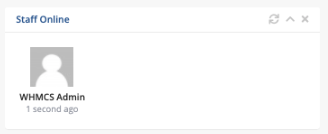
Admin avatars use Gravatar. If WHMCS cannot find a matching Gravatar account, it displays a silhouette icon.
Add or Update a Gravatar
To change your avatar, you will need to register a Gravatar account using the admin’s email address:
1. Find your admin email address.
In the WHMCS Admin Area, click the profile icon and select My Account.
Note the displayed email address in the admin account. This is the email address to use to register a Gravatar account.
2. Register a Gravatar account.
Register an account with Gravatar and set a profile image.
3. Refresh the Admin Area Dashboard.
Refresh the Admin Area Dashboard. The Staff Online widget and the Account menu will display the new Gravatar image:
![]()
![]()
Last modified: 2025 March 19