Add Time Billing
You can use time billing to track and bill time for client projects. Time billing works as a type of billable item.
For example, if you want to record that you completed one hour of consultation work at $50 per hour, two hours of design work at $80 per hour, and one hour of travel time at $25 per hour, you could use time billing to simplify the process.
Using Time Billing
To track time billing:
1. Add a Time Billing entry.
Go to the Billable Items tab in the desired client’s profile.
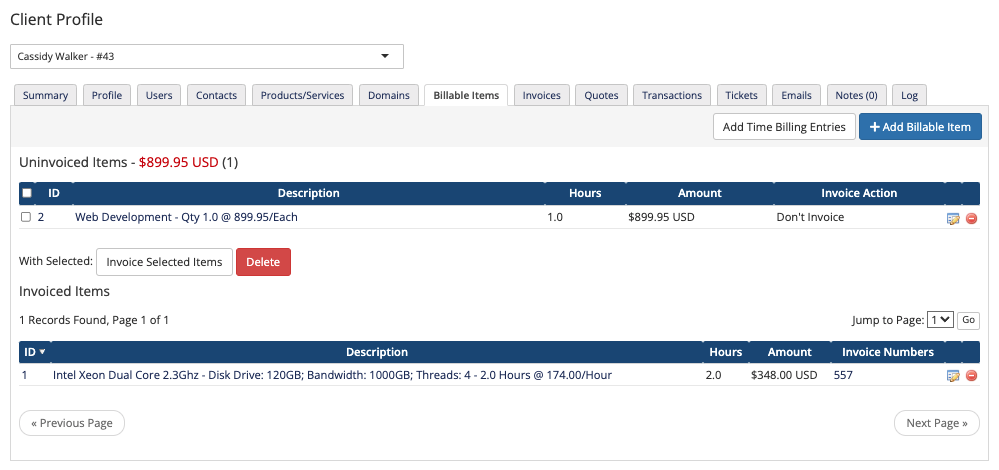
Click Add Time Billing Entries.
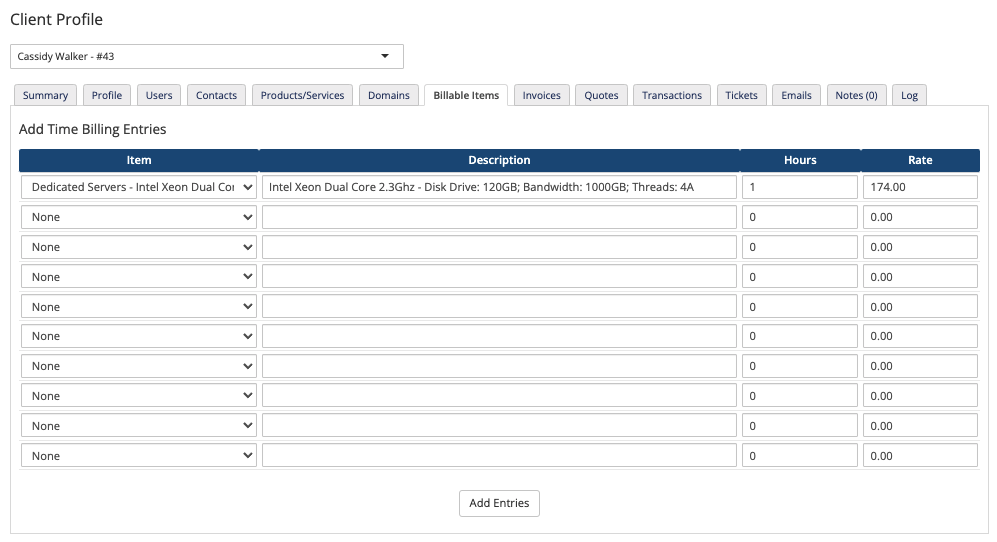
2. Choose the associated product.
To indicate that a time billing entry relates to a specific product, choose that product for Item. Leave Item blank to create items that do not relate to a product.
3. Configure the item details.
Enter the description, the number of hours, and the rate per hour for the item.
4. Add more entries.
Repeat steps 2 and 3 for each time billing item that you want to add.
5. Add the entries.
Click Add Entries.
Last modified: 2025 March 19