Customize Your Invoice Numbering
Each invoice includes a numerical identifier (the invoice number). You can choose to use the system default invoice numbering system or you can customize it for your business’s needs.
For example:
ABC-12301-01-2025~456IND/789ANYTEXT-2025-123
Customize Invoice Numbers
To configure WHMCS with a custom invoice numbering sequence:
1. Go to your tax configuration settings.
Go to Configuration () > System Settings > Tax Configuration
2. Enable tax support.
Toggle Tax Support to On.
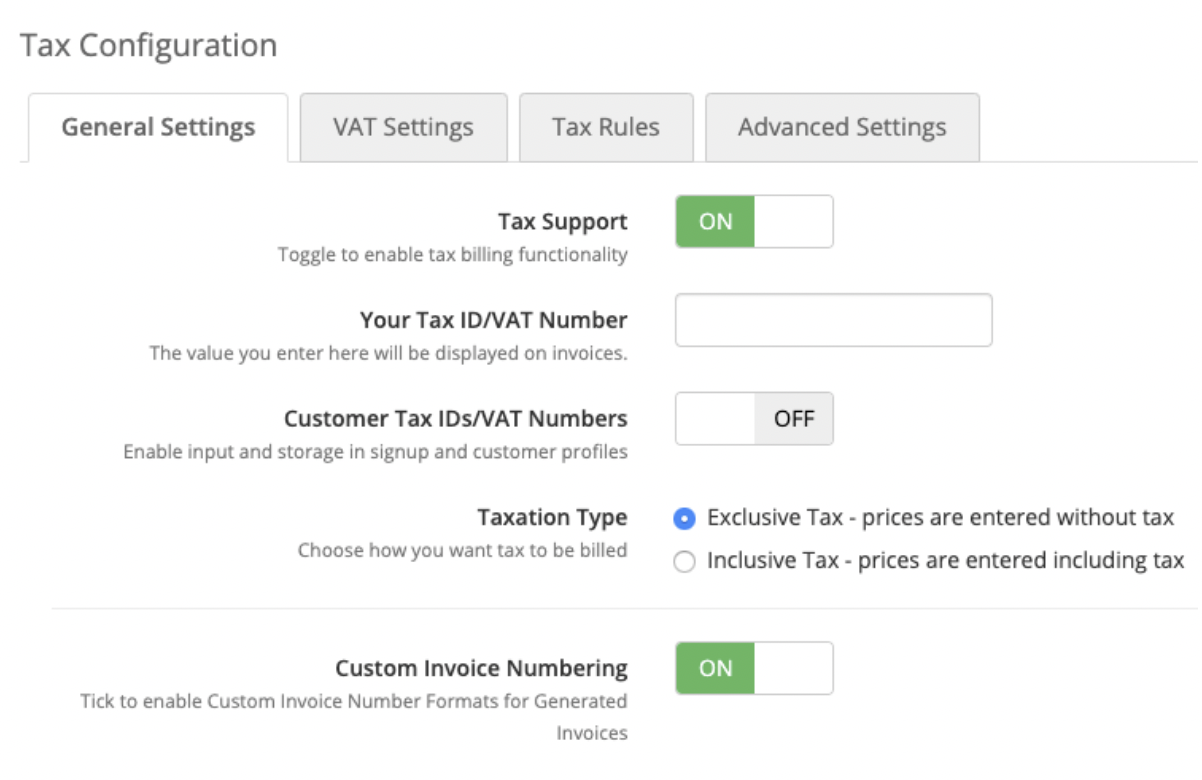
3. Enable custom invoice numbering.
Toggle Custom Invoice Numbering to On.
4. Set the custom invoice numbering format.
For Custom Invoice Numbering Format, enter the invoice numbering format to use. You can enter characters that will appear in the invoice number that the client will see and additional tags that the system will replace with a value when generating the individual invoices.
You can use the following tags:
{NUMBER}The Next Invoice Number value.{YEAR}The four-digit year value for the current date.{MONTH}The two-digit month value for the current date.{DAY}The two-digit day value for the current date.
For example:
ABC-{NUMBER}would generate invoice numbers likeABC-1234,ABC-1235, andABC-1236.{DAY}-{MONTH}-{YEAR}~{NUMBER}would generate invoice numbers like21-06-2023~1234,21-06-2023~1235, and22-06-2023~1236.IND/{NUMBER}would generate invoice numbers likeIND/1234,IND/1235, andIND/1236.
5. Set the number to assign to the next invoice.
For Next Invoice Number, specify the number to assign to the next generated invoice.
6. Save your changes.
Click Save.
The next invoice that WHMCS generates will use an invoice number with the custom format and number sequence that you specified.
Last modified: 2025 April 7