Add a Client
Your customers must have a client account in order to complete orders, manage services, and perform other actions in the Client Area. Admins may also need to create clients when placing orders through the Admin Area on a customer’s behalf.
- For more information about clients, users, and WHMCS’s user management system, see Users and Accounts.
- For steps to create users, see Add and Associate Users.
In the Client Area
When client registration is enabled, new visitors can create an account through the Client Area. Client registration is enabled by default.
To do this:
- Click Account in the top-right corner.
- Select Register.
- Fill out the form.
- Click Submit.
During Checkout
Authenticated users can choose to create a new account for the items in the cart during checkout. In this case, the system will assign account ownership for the new account to the logged-in user.
To do this:
- Select Create a New Account under Choose Account during the checkout process.
- Fill out the form that appears.
- Continue with the usual checkout process.
In the Admin Area
To do this:
- Go to Clients > Add New Client.
- Enter the client’s details.First Name, Last Name, Email Address, and Password are required.
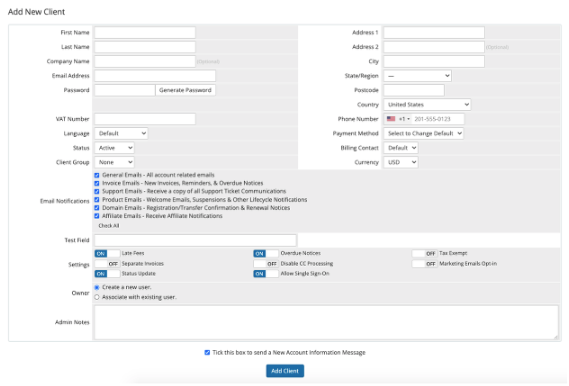
- Click Add Client.
Last modified: 2025 March 19