Configure a Domain Extension
If you want to sell domain registrations with WHMCS, you need to configure the domain extensions (top-level domains or TLDs) that you want to offer.
Configure Domain Extensions in WHMCS
To configure the extensions that you want to offer:
1. Go to Domain Pricing.
Go to Configuration () > System Settings > Domain Pricing.
2. Enter the new extension.
In the last row of the list of extensions (TLDs), enter the new extension you want to add, including the preceding . character. For example, you could add the .co extension:
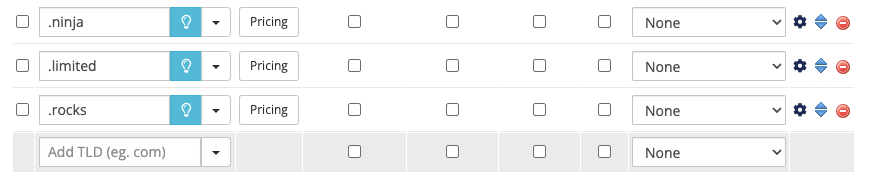
3. Enable domain addons.
Select whether you want to enable the DNS Management, Email Forwarding, or ID Protection domain addons.
4. Choose whether to require EPP codes.
Check EPP Code to require an EPP code for transfers.
5. Configure automatic registrations.
If you want to perform automatic registrations on payment, select a registrar from Auto Registration.
6. Save the extension.
Click Save Changes.
7. Configure pricing.
Click Pricing. A new window will appear.
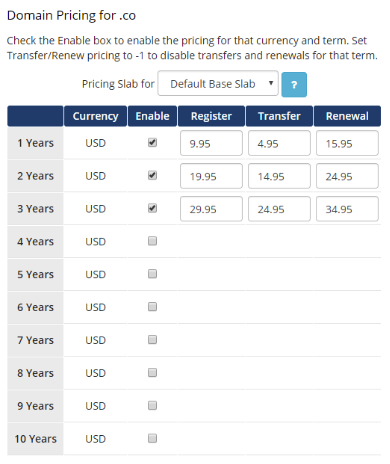
Check Enable for all of the pricing intervals that you want to use. For example, one, two, and three-year terms.
Then, enter your desired pricing.
8. Save your changes.
Click Save Changes.
For more information about configuring domain pricing and managing domains, see:
Last modified: 2025 April 7