Setup Tasks
- Setup Tasks
- Set Company Name and Logo
- Setup Cron Automation Tasks
- Activate Your First Payment Gateway
- Activate Credit Card Payments
- Activate Your First Domain Registrar
- Create your first product
- Create your first support department
- Setup Notifications in Slack
- Activate sales of SSL Certificates
- Activate sales of Weebly Site Builder
- Activate sales of SiteLock Website Security
- Activate sales of SiteLock VPN
- Activate sales of NordVPN
- Activate sales of SpamExperts Email Security
- Activate sales of Open-Xchange App Suite
- Enable Sign-In with Google®, Facebook®, and Twitter™
- Enable cPanel Application Linking
- Setup automated daily backups
On this page
- Setup Tasks
- Set Company Name and Logo
- Setup Cron Automation Tasks
- Activate Your First Payment Gateway
- Activate Credit Card Payments
- Activate Your First Domain Registrar
- Create your first product
- Create your first support department
- Setup Notifications in Slack
- Activate sales of SSL Certificates
- Activate sales of Weebly Site Builder
- Activate sales of SiteLock Website Security
- Activate sales of SiteLock VPN
- Activate sales of NordVPN
- Activate sales of SpamExperts Email Security
- Activate sales of Open-Xchange App Suite
- Enable Sign-In with Google®, Facebook®, and Twitter™
- Enable cPanel Application Linking
- Setup automated daily backups
The Setup Tasks list helps guide new users through the initial setup of WHMCS. You can click on any task to go to the appropriate area of WHMCS and complete the task.
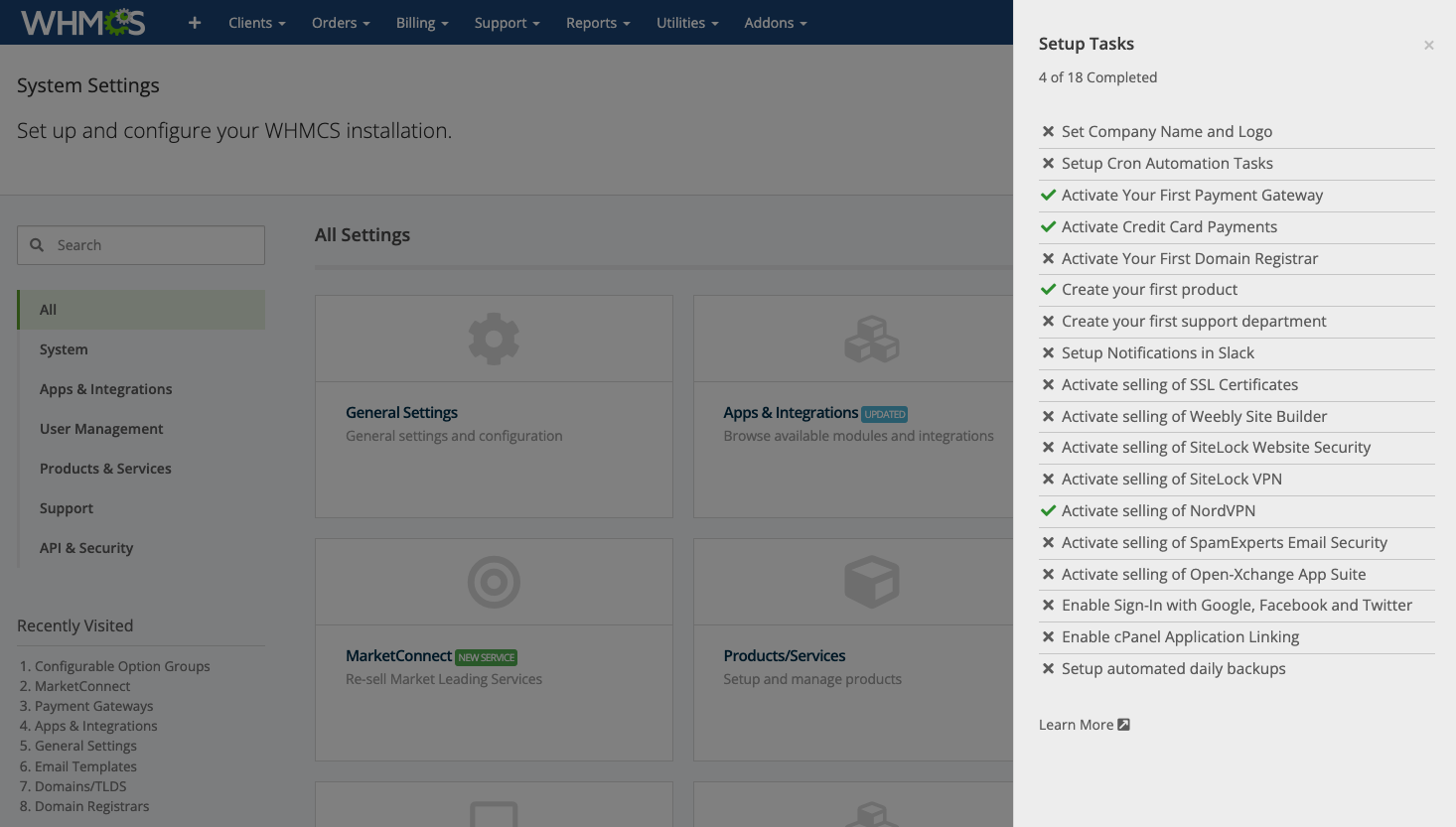
In WHMCS 8.5 and later, you can see this list at Configuration () > System Settings when you click Click here to view the setup tasks. (In WHMCS 8.4 and earlier, go to Configuration () > System Settings.)
Setup Tasks
The list includes the following tasks:
Set Company Name and Logo
This task validates whether you have set the company name and logo. Your customers will see them throughout the WHMCS Client Area, on invoices, in emails, and more.
To set these values, go to Configuration () > System Settings > General Settings.
Setup Cron Automation Tasks
This task validates whether the system successfully invoked the WHMCS system cron job. The cron job controls WHMCS’s automation tasks.
We recommend setting up the cron job to run every five minutes or as frequently as your web hosting allows.
After you have configured the cron job, allow enough time for it to be invoked for the first time. Then, WHMCS will automatically mark this task as completed.
Activate Your First Payment Gateway
This task validates whether you have activated a payment gateway. Payment gateways allow you to accept payments through various methods and services.
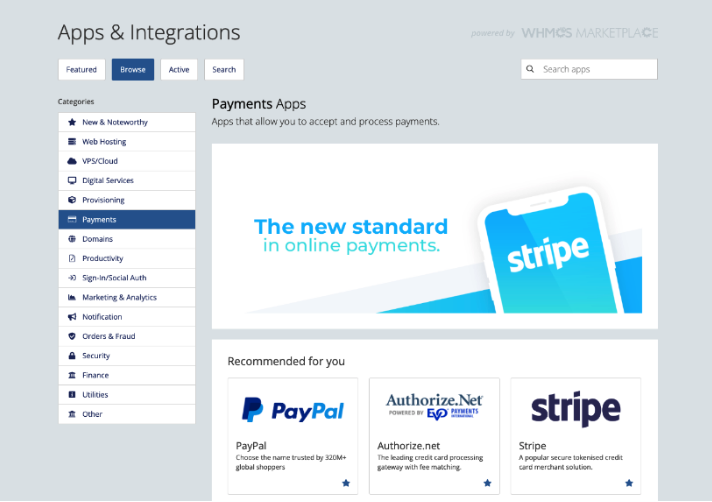
To set up and configure your first payment gateway:
- Go to the list of available payment gateway apps:
- In WHMCS 8.6 and later, go to Configuration () > Apps & Integrations.
- In WHMCS 8.5 and earlier, go to Configuration () > System Settings > Payment Gateways.
- Choose your desired gateway from the list and enable it.If you don’t plan to use any online payment methods, we recommend activating the Mail In Payment or Bank Transfer payment gateways.
Activate Credit Card Payments
This task validates whether you have activated a merchant payment gateway. A merchant payment gateway allows you to process credit cards directly via WHMCS and provides you with the most flexible experience for billing and payments.
Activate Your First Domain Registrar
This task validates whether you have activated a domain registrar. Domain registrars enable WHMCS to automate domain registration and management.
If you do not have a domain registrar account yet, we recommend Enom. They offer an excellent experience, including a large range of extensions, integrated domain namespinning, and premium domain support.
Create your first product
This task validates whether you have created a product. This allows you to set up and configure the products and services you sell.
To create a product, go to Configuration () > System Settings > Products/Services. Create a product group and then create your product.
Create your first support department
This task validates whether you have created a support department. Support departments allow your customers to contact you using the WHMCS support ticket system. You must add at least one support department to your WHMCS installation.
To create your first department, go to Configuration () > System Settings > Support Departments. Then, click Add New Department.
Setup Notifications in Slack
This task validates whether you have set up at least one notification rule. WHMCS’s integration with Slack® allows you and your team to receive instant notifications when important events and actions occur. Through a powerful rule-based system, you can configure notification rules with a range of criteria.
If you aren’t using Slack, an email notification rule will also mark this task as completed.
Activate sales of SSL Certificates
This optional task validates whether you have activated sales of SSL certificates at Configuration () > System Settings > MarketConnect.
Major browsers are now penalizing websites and displaying warning notices on websites that don’t have SSL. If you’re selling web hosting, we strongly recommend selling SSL certificates too. You’ll be able to offer certificates from RapidSSL, GeoTrust®, and DigiCert®, with automatic installation on cPanel and fully-automated DV SSL issuing.
When you enable SSL certificate sales through the integrated MarketConnect platform, you’ll take advantage of fully-automated built-in integration, ready-to-use product landing pages, promotions, upsells, and product descriptions. Getting started is fast and easy; you could be selling SSL certificates in under five minutes.
Activate sales of Weebly Site Builder
This optional task validates whether you have activated sales of the Weebly Website Builder at Configuration () > System Settings > MarketConnect.
Offering a site builder like Weebly makes it easier for your customers to build a website and create their online presence. It also makes your web hosting more accessible to a wider non-technical audience. You’ll be able to offer four separate Weebly plans to let your customers build websites, create custom forms, use SEO tools, and many other things.
When you enable SSL certificate sales through the integrated MarketConnect platform, you’ll take advantage of fully-automated built-in integration, ready-to-use product landing pages, promotions, upsells, and product descriptions. Getting started is fast and easy; you could be selling Weebly Site Builder in under five minutes.
Activate sales of SiteLock Website Security
This optional task validates whether you have activated sales of SiteLock Website Security at Configuration () > System Settings > MarketConnect.
SiteLock® Website Security provides security for customers’ websites and for your business’s reputation as a secure web host. Your customers will be able to purchase enhanced security capabilities like malware scanning, detection and removal for websites, and WAF and CDN services, all from within WHMCS.
When you enable products through the integrated MarketConnect platform, you’ll take advantage of fully-automated built-in integration, ready-to-use product landing pages, promotions, upsells, and product descriptions. Getting started is fast and easy; you could be selling Sitelock Website Security in under five minutes.
Activate sales of SiteLock VPN
This optional task validates whether you have activated sales of SiteLock VPN at Configuration () > System Settings > MarketConnect. SiteLock VPN provides a VPN (Virtual Private Network) to secure customers’ online traffic. VPN also protects against censorship and geo-restrictions.
Activate sales of NordVPN
This optional task validates whether you have activated sales of NordVPN at Configuration () > System Settings > MarketConnect. NordVPN provides a VPN (Virtual Private Network) to secure customers’ online traffic. VPNs also protect against censorship and location-specific restrictions.
When you enable products through the integrated MarketConnect platform, you’ll take advantage of fully-automated built-in integration, ready-to-use product landing pages, promotions, upsells, and product descriptions. Getting started is fast and easy: you could be selling NordVPN in under five minutes.
Activate sales of SpamExperts Email Security
This optional task validates whether you have activated sales of SpamExperts Email Security at Configuration () > System Settings > MarketConnect. SpamExperts Email Security offers email archiving services and protection against emailed spam and malware. Your customers will be able to purchase incoming or outgoing email filtering as well as email archiving.
When you enable products through the integrated MarketConnect platform, you’ll take advantage of fully-automated built-in integration, ready-to-use product landing pages, promotions, upsells, and product descriptions. Getting started is fast and easy; you could be selling SpamExperts Email Security in under five minutes.
Activate sales of Open-Xchange App Suite
This optional task validates whether you have activated sales of Open-Xchange’s OX App Suite at Configuration () > System Settings > MarketConnect. OX App Suite offers a competitive, high-quality email and productivity suite. In addition to email features, your customers will be able to benefit from collaboration tools, spam protection, cloud storage, productivity apps, and more.
When you enable products through the integrated MarketConnect platform, you’ll take advantage of fully-automated built-in integration, ready-to-use product landing pages, and product descriptions. Getting started is fast and easy; you could be selling OX App Suite in under five minutes.
Enable Sign-In with Google®, Facebook®, and Twitter™
This optional task validates whether you have activated logging in via at least one Sign-In Integration.
Sign-In Integrations allow your customers to register accounts and log in faster using their existing accounts with Facebook, Google, or X™ (formerly Twitter).
Enable cPanel Application Linking
This optional task validates whether you have enabled Application Links and only applies for cPanel & WHM servers.
cPanel Application Linking is exclusive to WHMCS. It integrates WHMCS directly with cPanel & WHM using Single Sign-On, allowing access to the most commonly-used areas of WHMCS from within the cPanel interface.
Setup automated daily backups
This task validates whether you have enabled at least one automated daily backup routine. We recommend enabling backups to protect against data loss.
There are three automated daily backup options available in WHMCS:
- cPanel backups (recommended for those running on cPanel)
- FTP/SFTP backups (recommended for non-cPanel installations)
- email backups
Last modified: 2025 March 19