Install with cPanel Site Software
On this page
cPanel, L.L.C. deprecated the Site Software feature in cPanel & WHM version 104. We recommend performing a manual installation instead.
You can install WHMCS easily using cPanel’s Site Software feature.
Install WHMCS
To do this:
- If you have not already done so, configure cPanel Site Software to offer WHMCS:If you do not have access to WHM, ask your hosting provider or system administrator to perform these steps.
- Log in to WHM.
- Go to cPanel » Install cPAddons Site Software.
- Check WHMCS under Installed.
- Click Update cPAddon Config and allow time for the process to finish.
- Log in to cPanel and go to Software » Site Software.
- Click WHMCS.
- Enter the domain on which you want to install WHMCS.
- Optionally, click Show Advanced Configuration to choose specific configuration options, like a specific installation directory and admin account details.
- Click Install. The installation may take up to 30 seconds.
- Visit the displayed URL and log in to WHMCS using your admin account’s credentials.
- Review and agree to the End User License Agreement.
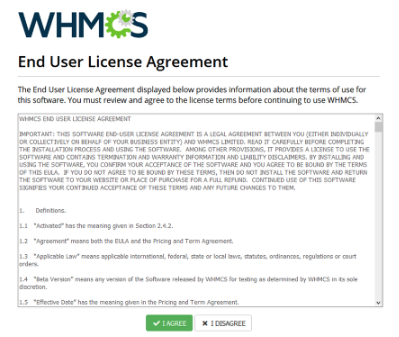
- Enter your WHMCS license key and click Activate.
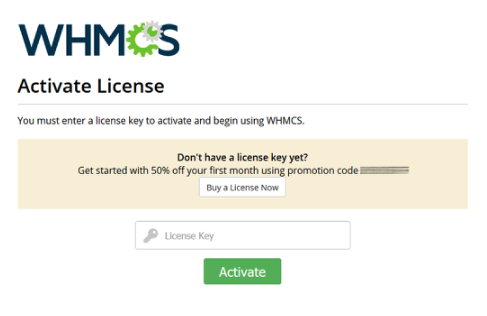
If you do not already have a license key, click Buy a License Now to purchase one.
The system will display the Admin Dashboard and allow you to begin using WHMCS.
Next Steps
After you complete installation, we recommend that you configure WHMCS in the following order:
- Review our recommended additional steps to enhance your installation’s security.
- Log in to the WHMCS Admin Area and complete the Getting Started Wizard (or, in WHMCS 8.12 and earlier, Setup Wizard). In WHMCS 8.13 and later, the Getting Started Wizard allows you to quickly configure your settings for:
- Your company’s basic information, address, and logo.
- Payment processing using PayPal Payments, Bank Transfers, or Mail In Payments.
- Domain registration with Enom.
- Domain pricing for selected TLDs.
- Your first cPanel, Plesk, or DirectAdmin hosting server.
- The MarketConnect products that you want to sell.
- Configure your installation’s remaining general settings.
- Set up your payment gateways.
- Set up your products to sell.
- Set up your support ticket departments.
- Set up email piping or email importing to manage email replies to support tickets.
- Create and configure the WHMCS cron job and its automated task settings.
- Place some test orders on your website.
Last modified: 2025 March 19