Use SMTP for System Mail
You can choose from several supported mail providers to handle mail for your WHMCS installation. Make sure to choose the mail provider that offers the best service and security features for you. When you configure WHMCS to use SMTP as the mail provider, you can either use the steps below or perform the steps to use Google to use our OAuth support.
- Microsoft® removed support for basic (username and password-based) SMTP authentication in 2024. To use Microsoft as your mail provider, you must create an app in the Microsoft Entra® console. For steps, see Use Microsoft for System Mail.
- Your mail provider configuration is separate from any email piping or importing that you configure for your support departments. For more information, see Email Piping and Email Importing.
Set Up SMTP as your Mail Provider
To configure the mail provider:
- In the Admin Area, go to the Mail tab at Configuration () > System Settings > General Settings.
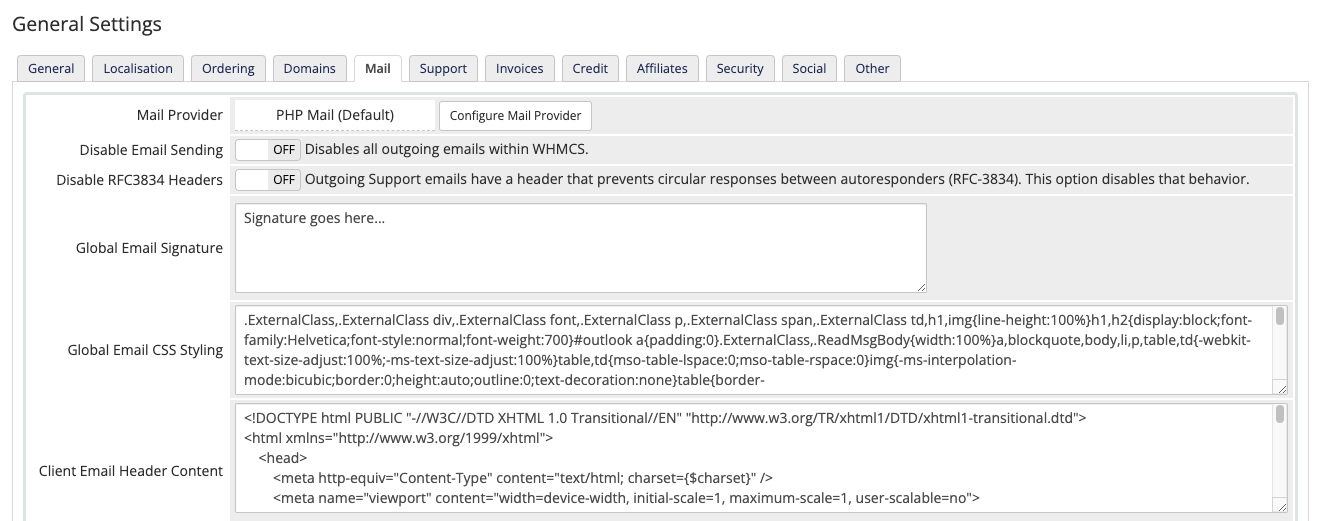
- Next to Mail Provider, click Configure Mail Provider.
- Configure the SMTP settings that you received from your hosting provider, email provider, or system administrator.
- The port varies depending on the SSL type and your mail server configuration. Check with your system administrator for the appropriate port to use. These are the most commonly-used ports by SSL type:
- None:
25or26 - SSL:
465or587 - TLS:
587
- None:
- Make certain that you enter SMTP Port and SMTP SSL Type correctly. Incorrect settings can prevent WHMCS from sending mail.For steps to create an SMTP account in cPanel, see Create an SMTP Account below.
- The port varies depending on the SSL type and your mail server configuration. Check with your system administrator for the appropriate port to use. These are the most commonly-used ports by SSL type:
- Click Test Configuration at the bottom left of the window to make sure that you entered everything correctly.
- When you see a success message, click Save Changes.
Create an SMTP Account
You can create an SMTP account in cPanel and use it to configure your mail provider in WHMCS.
To create an SMTP email account using the cPanel control panel:
- Log in to your cPanel account.
- Go to Home » Email » Email Accounts.
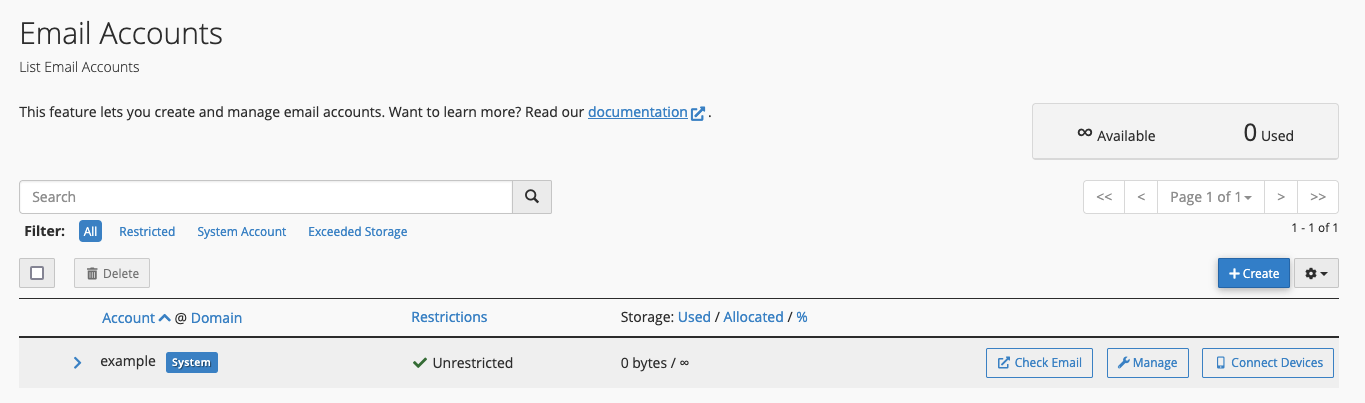
- Click Create.

- Enter the desired configuration for the new email account.
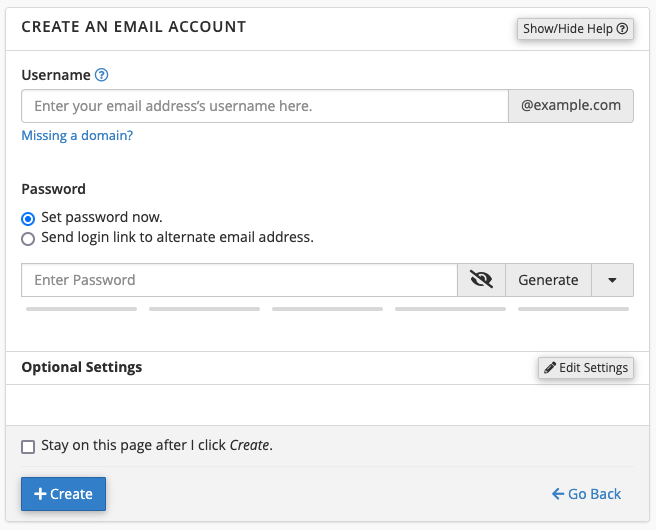
- Find the new address in the list of email accounts.
- Click Manage and then click Connect Devices in the right-side column.

- Copy the information under Mail Client Manual Settings. You will use these details to configure the SMTP email account in WHMCS.We recommend using the Secure SSL/TLS Settings.
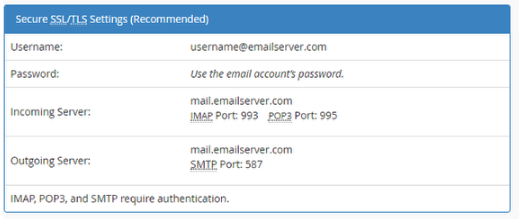
Debugging
You can begin the troubleshooting process for many SMTP-related issues by enabling Debugging for your mail provider in the Mail tab at Configuration () > System Settings > General Settings (or, in WHMCS 8.5 and earlier, SMTP Debug).
You can also enable SMTP debugging by adding $smtp_debug = true to your configuration.php file.
Last modified: 2025 April 7