Domains
The Domains tab allows you to configure how WHMCS registers, manages, and renews domains.
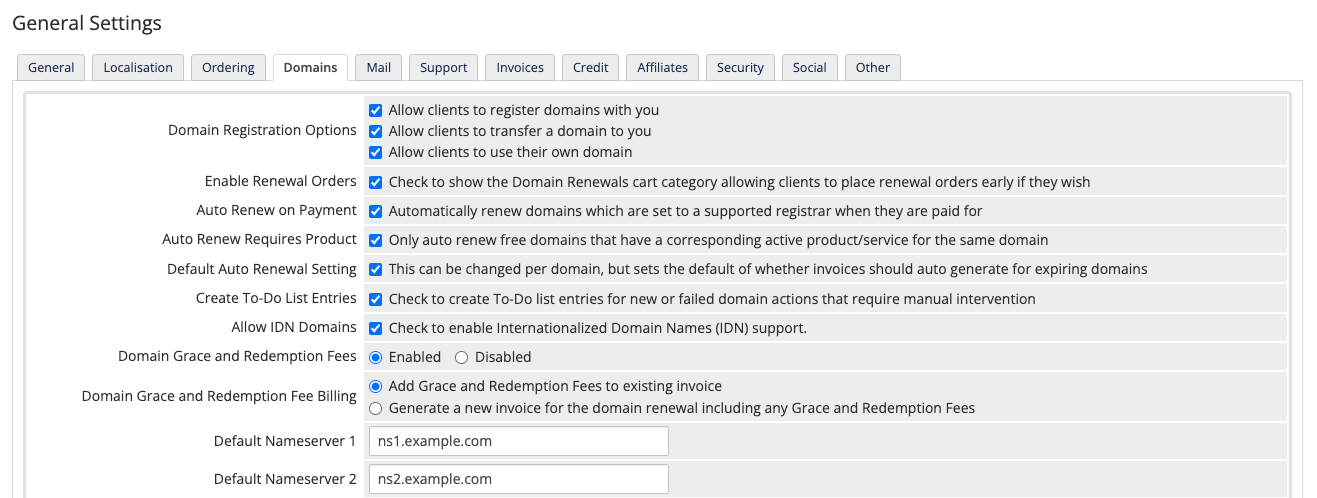
You can access this tab at Configuration () > System Settings > General Settings.
Domain Registration Options
Whether to display specific items on the order form. Check an item to display it, or uncheck it to hide it. For example, if you do not want customers to transfer domain names to you, unchecking that checkbox will remove the option from the order form.
Enable Renewal Orders
Whether to display domain renewal options to clients in the Client Area and include a renewal category in the shopping cart. This allows clients to renew their domains at any time.
If you disable this, clients can only renew domains when the system generates the renewal invoice.
Auto Renew on Payment
Whether to renew domains automatically at the associated domain registrar when the client pays the invoice.
Auto Renew Requires Product
Whether to only renew free domains if there is an associated service under the same client with a matching domain name and Next Due Date value.
- For this setting, the system treats a domain name as a free domain if the Recurring Amount value is
0.00. - If there is not a matching service, the system will not process the renewal. Instead, it will send a Free Domain Renewal Manual Action Required email to the appropriate admins and add a log entry at Configuration () > System Logs.
Default Auto Renewal Setting
Whether to automatically invoice your customers for domain name renewals according to your settings at at Configuration () > System Settings > Automation Settings.
Create To-Do List Entries
Whether to automatically create To-Do List entries when a domain-related action requires manual intervention.
For example, if you enable this option and a domain registration fails due to an error, the system will create a new item at Utilities > To-Do List.
Allow IDN Domains
Whether to allow international domain names, which can contain any characters, including UTF-8.
If you don’t enable this, WHMCS will only allow clients to use a-z and 0-9 in domain names.
Domain Grace and Redemption Fees
Whether to offer domain grace and redemption periods, allowing clients to place renewal orders for domains after the expiration date.
- Domain renewal invoices will remain in the Unpaid status for the duration of the grace and redemption periods.
- When clients renew an expired domain, the system will automatically charge them the additional fees that you configure at Configuration () > System Settings > Domain Pricing.
- If you disable this setting, or if you enable it but you have not configured the required fees, the system will automatically cancel domain renewal invoices after the expiration date.
Domain Grace and Redemption Fee Billing
The method that the system uses to invoice additional domain renewal fees.

You can choose from the following options:
- Add Grace and Redemption Fees to existing invoice — Select this option to add additional grace or redemption fees to the existing unpaid renewal invoice for the domain name.
- Generate a new invoice for the domain renewal including any Grace and Redemption Fees — Select this option to cancel the existing unpaid domain renewal invoice or invoice item and raise a new invoice with both the renewal fee and the additional grace or redemption fee. You may prefer this option when tax authority rules do not permit you to edit invoices after issuing them.
Default Nameservers
The default nameservers to use for domain orders that do not include a hosting product. Typically, you will enter your own nameservers or the nameservers from a DNS management service.
For example, if you use eNom’s DNS management service, the default nameservers would be:
dns1.name-services.com
dns2.name-services.com
dns3.name-services.com
dns4.name-services.com
dns5.name-services.com
Use Client Details
Check Use Client Details to use the client’s contact details for domains’ billing, admin, and technical contact details. The system sends these details to the WHOIS database during domain registration. Users can change these contact details later in the Client Area.
- The system always uses the client’s details as the registrant contact information.
- If you do not check Use Client Details, enter your own contact details to use as the billing, admin, and technical contacts for each registered domain.
Last modified: 2025 April 7