System Health
- System Health Checks
- Automatic Update Requirements
- Certificate Authority Verified SSL Not Detected on this Server
- CloudFlare® Proxy Check
- CloudLinux MySQL Extension Check
- Cron PHP Timezone
- Cron PHP Version Mismatch
- cURL/TLS/OpenSSL Version Warnings
- Customising Default Paths
- Custom Templates
- Error Reporting
- Event Handling
- MySQL Server Configuration Check
- OPcache Status
- Permissions Check
- PHP Error Levels
- PHP Memory Limit
- PHP Session Support
- PHP Version
- POP Cron Ticket Import
- Recommended PHP Extensions
- Required PHP Extensions
- Required PHP Functions
- Secure TLS Support in cURL
- SSL Support in cURL
- System Cron Tasks
- System URL Check
- Website SSL
On this page
- System Health Checks
- Automatic Update Requirements
- Certificate Authority Verified SSL Not Detected on this Server
- CloudFlare® Proxy Check
- CloudLinux MySQL Extension Check
- Cron PHP Timezone
- Cron PHP Version Mismatch
- cURL/TLS/OpenSSL Version Warnings
- Customising Default Paths
- Custom Templates
- Error Reporting
- Event Handling
- MySQL Server Configuration Check
- OPcache Status
- Permissions Check
- PHP Error Levels
- PHP Memory Limit
- PHP Session Support
- PHP Version
- POP Cron Ticket Import
- Recommended PHP Extensions
- Required PHP Extensions
- Required PHP Functions
- Secure TLS Support in cURL
- SSL Support in cURL
- System Cron Tasks
- System URL Check
- Website SSL
The System Health page provides an overview of the WHMCS installation and system environment status. It will highlight any potential configuration or security related issues that may need your attention. It also allows you to check if any updates are available for your currently installed WHMCS version, as well as providing quick and easy access to the Changelog and Release Notes for it.
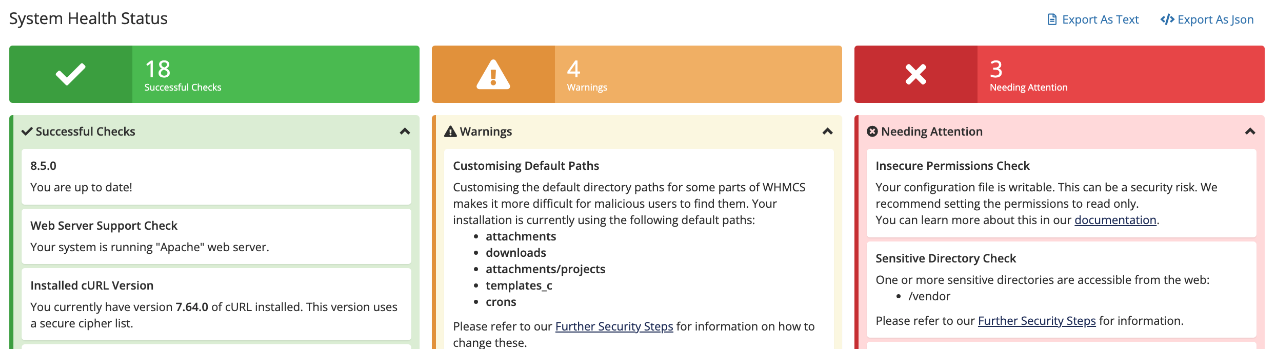
You can find this feature at Configuration () > System Health.
System Health Checks
For help making any necessary system configuration changes, contact your hosting provider or system administrator.
The list includes information about the following checks:
Automatic Update Requirements
| Item Type | Description | Recommended Solution |
|---|---|---|
| Warning | Your system does not currently meet all of the requirements to use the Automatic Updater feature at Utilities > Update WHMCS. | Check your configuration to make certain that you meet all of the requirements for automatic updates. You may need to reconfigure your temporary path to ensure that the system can write to your update file staging directory. For more information, see Updating WHMCS. |
Certificate Authority Verified SSL Not Detected on this Server
| Item Type | Description | Recommended Solution |
|---|---|---|
| Warning | This warning indicates that a cURL call check of the WHMCS domain’s SSL certificate did not return the correct response. The system runs the curl -I https://example.com command, where https://example.com is your domain, in order to check this. It returns an error if it does not receive a 200 response code. | Check your domain’s SSL certificate and troubleshoot the error. |
CloudFlare® Proxy Check
We added this check in WHMCS 8.10.
| Item Type | Description | Recommended Solution |
|---|---|---|
| Warning | This check indicates whether WHMCS detected that you are using CloudFlare. A warning displays if there is a misconfiguration in your settings for trusted proxies. | Click the link in the displayed warning message to automatically adjust your trusted proxy settings. For more information, see CloudFlare Proxy Check Errors. |
CloudLinux MySQL Extension Check
| Item Type | Description | Recommended Solution |
|---|---|---|
| Warning | For CloudLinux™ users, this warning indicates that WHMCS detected the pdo_mysql PHP extension. This extension can cause display issues and other problems within WHMCS. | Use the PHP Selector feature at CloudLinux PHP Configuration in the CloudLinux control panel to enable the nd_pdo_mysql PHP extension instead. The System Health warning will disappear immediately. |
Cron PHP Timezone
| Item Type | Description | Recommended Solution |
|---|---|---|
| Warning | This warning indicates that PHP is executing automation tasks using a different timezone from the PHP version that you use when visiting the Admin Area using a browser. Some server configurations use separate php.ini configurations for the command line or cron engine and the web server. This can cause problems for WHMCS. | Make certain that the web server and command line use the same timezone. For more information, see System Timezone Issues. |
Cron PHP Version Mismatch
| Item Type | Description | Recommended Solution |
|---|---|---|
| Warning | This warning indicates that PHP is executing automation tasks under a different PHP version from the PHP version that you use when visiting the Admin Area using a browser. Some server configurations use separate php.ini configurations for the command line or cron engine and the web server. This can cause problems for WHMCS. | Make certain that the web server and command line use the same PHP version. For more information, see Resolve a Cron PHP Mismatch. |
The warning may not disappear immediately after making the necessary changes to resolve the issue. The system caches the result of this check and only updates it after the daily cron tasks execute.
cURL/TLS/OpenSSL Version Warnings
| Item Type | Description | Recommended Solution |
|---|---|---|
| Warning | The system did not detect the required versions of cURL (7.36.0), TLS (1.1 or 1.2), or OpenSSL (1.0.1c). | Update the necessary items on your system to meet our requirements. |
Customising Default Paths
| Item Type | Description | Recommended Solution |
|---|---|---|
| Needing Attention | This attention item indicates that there are default directory paths that you have not yet customized. We recommend that you customize several WHMCS directory paths for increased security. | Perform the recommended customizations. |
Custom Templates
| Item Type | Description | Recommended Solution |
|---|---|---|
| Warning | This warning lists the names of any default system theme or order form template names that the system currently uses. |
|
Error Reporting
| Item Type | Description | Recommended Solution |
|---|---|---|
| Needing Attention | This check warns you if you have enabled Display Errors in the Other at Configuration () > System Settings > General Settings. | Disable this setting unless you are actively troubleshooting an issue. We also recommend adding the following error_reporting setting to your server’s PHP configuration:E_ALL & ~E_WARNING & ~E_USER_WARNING & ~E_NOTICE & ~E_USER_NOTICE & ~E_STRICT & ~E_DEPRECATED & ~E_USER_DEPRECATED |
Event Handling
We added this check in WHMCS 8.4.
| Item Type | Description | Recommended Solution |
|---|---|---|
| Needing Attention | The system detected an issue in the proper execution of event handling jobs like the Create, Terminate, and other actions for WHMCS’s provisioning modules. | Consider changing the Event Handling setting in the Other tab at Configuration () > System Settings > General Settings. |
MySQL Server Configuration Check
We added this check in WHMCS 8.1.
| Item Type | Description | Recommended Solution |
|---|---|---|
| Warning | This warning indicates that the MySQL server’s configuration may not allow connections to remain open long enough during certain WHMCS tasks. WHMCS requires access to the database in order to function, including sustained connections during some long-running database operations. A warning appears if any of the following settings are below the required minimums:
| Adjust your MySQL configuration to include the values that this warning lists. |
OPcache Status
We added this check in WHMCS 8.12.
| Item Type | Description | Recommended Solution |
|---|---|---|
| Warning | This warning indicates that the OPcache PHP extension is enabled. This extension can cause serious problems with cached data use and PHP script execution in WHMCS. For more information, see OPcache Warnings. | Disable OPcache in your PHP configuration and then recompile PHP. |
Permissions Check
| Item Type | Description | Recommended Solution |
|---|---|---|
| Needing Attention | Insecure Permissions Check This check ensures that WHMCS files and directories have the appropriate permissions. | Make certain that all of the files and directories in your WHMCS installation use the correct permissions. For more information, see Permissions. |
PHP Error Levels
| Item Type | Description | Recommended Solution |
|---|---|---|
| Needing Attention | This check indicates that the error reporting level for PHP is set to a very high setting. We recommend only logging certain error types. | Reduce the error reporting level for PHP. |
PHP Memory Limit
| Item Type | Description | Recommended Solution |
|---|---|---|
| Warning | The memory limit setting for your PHP environment is below the recommended value. | Increase the PHP memory limit in your configuration. |
| Needing Attention | The memory limit setting for your PHP environment is below the minimum value. | Increase the PHP memory limit in your configuration. |
PHP Session Support
These checks display common issues with your PHP environment’s session configuration.
| Item Type | Description | Recommended Solution |
|---|---|---|
| Needing Attention | Session autostart is enabled You have enabled session.auto_start in your PHP configuration (session.auto_start=On). WHMCS requires that you disable this setting in order to retain admin and user login sessions. | Change the session.auto_start setting to Off in your PHP configuration. |
| Needing Attention | PHP session support is disabled You have disabled PHP session support in your PHP configuration using the --disable-session option, or other technical issues are preventing PHP from handling sessions correctly. | Reenable session support and ensure that no other issues are preventing sessions. |
| Needing Attention | The PHP Session save path is not writeable The system cannot write to the path that you specified as the session.save_path value in your php.ini configuration. This check uses the PHP is_writeable function to determine this. | Check to ensure that the path is a valid full path and uses the correct file permissions. |
| Warning | Support Ticket Mask Check The system has used 51% to 85% of the number of possible ticket number combinations that your Support Ticket Mask Format setting allows in the Support tab at Configuration () > System Settings > General Settings. | Reconfigure your Support Ticket Mask Format setting to allow a higher possible number of ticket number combinations. |
| Needing Attention | Support Ticket Mask Check The system has used 85% or more of the number of possible ticket number combinations that your Support Ticket Mask Format setting allows in the Support tab at Configuration () > System Settings > General Settings. | Reconfigure your Support Ticket Mask Format setting to allow a higher possible number of ticket number combinations. |
PHP Version
| Item Type | Description | Recommended Solution |
|---|---|---|
| Warning | Your current PHP version is not compatible with the system requirements for your current version of WHMCS. | Make certain that you are running a compatible version of PHP. For more information, see Upgrade PHP. |
POP Cron Ticket Import
| Item Type | Description | Recommended Solution |
|---|---|---|
| Needing Attention | This check displays issues with running the /crons/pop.php script in the last hour for a configured support department. If this script does not run successfully, the system cannot import email from the POP3 mail server into the WHMCS support ticket system. | Configure a cron job to run the /crons/pop.php script at five-minute intervals. You can find a sample cron command at Configuration () > System Settings > Support Departments. |
Recommended PHP Extensions
| Item Type | Description | Recommended Solution |
|---|---|---|
| Warning | This check lists any missing items from WHMCS’s list of recommended PHP extensions. | Add the missing extensions to your PHP configuration and then recompile PHP. |
Required PHP Extensions
| Item Type | Description | Recommended Solution |
|---|---|---|
| Needing Attention | This check lists any missing items from WHMCS’s list of required PHP extensions. | Add the missing extensions to your PHP configuration and then recompile PHP. |
Required PHP Functions
| Item Type | Description | Recommended Solution |
|---|---|---|
| Needing Attention | This check lists any missing items from WHMCS’s list of required PHP functions. | Check for the missing functions in your php.ini configuration’s disable_functions setting and remove them. |
Secure TLS Support in cURL
| Item Type | Description | Recommended Solution |
|---|---|---|
| Needing Attention | This check indicates whether the curl library in your PHP configuration has the required secure TLS (TLS 1.1 and 1.2) support. | Make certain that your curl library includes SSL. |
SSL Support in cURL
| Item Type | Description | Recommended Solution |
|---|---|---|
| Needing Attention | This check indicates whether the curl library in your PHP configuration has the required SSL support. | Make certain that your curl library includes SSL. |
System Cron Tasks
| Item Type | Description | Recommended Solution |
|---|---|---|
| Needing Attention | This check displays any daily automation tasks that the system cron did not perform in the past 24 hours. Failures may indicate that the cron job is not running due to an invalid cron command, incorrect file permissions, or other issues. | Check to ensure that your system cron is properly configured and running on the correct schedule. For more information, see Check the Cron Job Status. |
System URL Check
We added this check in WHMCS 8.8.
| Item Type | Description | Recommended Solution |
|---|---|---|
| Needing Attention | This item indicates that you have not properly set the WHMCS System URL value in the General tab at Configuration () > System Settings > General Settings. If possible, WHMCS attempts to set this value automatically during installation. | Configure the WHMCS System URL setting. |
Website SSL
| Item Type | Description | Recommended Solution |
|---|---|---|
| Warning | This check indicates that WHMCS is not using an SSL certificate and the System URL setting does not use the https:// protocol. | Install an SSL certificate for your website and update the System URL setting in the General at Configuration () > System Settings > General Settings. For more information, see Update the System URL. |
Last modified: 2025 March 19